How to Set Default Home Mozilla Firefox
Sometimes after we install a piece of software, the new application will make changes to computer settings. At the time of installation, we can indeed do not approve of these changes. And it is missing so that the computer be incompatible with what we want.
One of the frequent changes settings when installing the software is browser start page, in this case is Mozilla Firefox. Normally, setting the home page will change to the search engine than Google. But do not worry,
despite the changes to the settings, you can restore Firefox settings to your liking. The trick is quite easy, you just follow the steps below.
1. Open the Tools menu and select Options.
2. Furthermore, the Options window will appear with several tabs. One is General.
3. On the General tab, there is an option When Firefox Starts which has three choices.
- Show my home page
- Show blank page
- Show my windows and tabs from last time.
4. Usually the setting changes that occur when installing a piece of software is the Home Page. And, Home Page, you can enter the site you want to open at the beginning when you use Firefox. In the image below, Home Page changed to Google.com
5. And, the initial appearance of your Firefox now are Google.com
may be useful ..

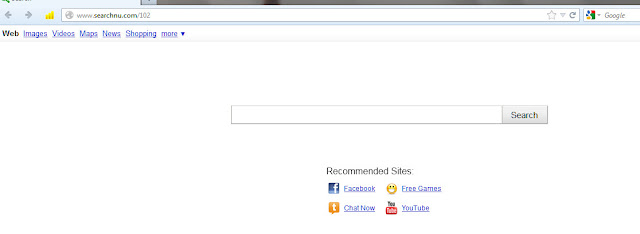

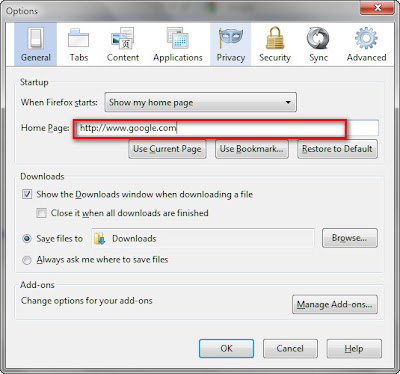
0 komentar:
Post a Comment